I have always been very careful when it comes to my (DSLR) camera. Especially when I remove my lenses from the camera body, I am careful to avoid any dusk or foreign particles from entering into the camera or the lens. Unfortunately you can't control everything and you will eventually get dust and other foreign matter into the camera.
The past few month I noticed minor dusk particles on my images. In post processing it was easy to fix minor blemishes. However, I was concerned my time in post processing was increasing in proportion to the amount of spots and other debris that was showing up in my images. I know that I would clean my lenses well before every use. I would also blow out the inside of the camera to reduce the amount of lose foreign particles.
My frustration was increasing until I realized that my "Sensor" could be the issues. Actually upon further investigation it isn't the CMOS or CCD sensor that get fouled up, it is more likely then not the "low pass filter" that rests just a fraction of a millimeter above the sensor chip itself.
Recently I was at a day baseball game at the Oakland A's stadium.
We got their early and had a little time to kill before the first pitch. I decided to clean my gear (lenses, camera). My lenses were immaculate. Not a speck of dust or spots on any of the outer glass elements. I took my time blowing out and debris from inside the camera. I was good to go.
From the 2.5 in. LCD screen you can never see anything that small. Until you load the images on your computer that are blow up. My pictures that I shot against a light background showed everything, even stuff I didn't know was there. I was so bummed out when I saw this, because I just knew it was now on my sensor.
I knew this would require a servicing. Because in my camera manual it states That Only Authorized Nikon-service technician should perform this procedure.
After further investigation I found out this is not as difficult as I was led to believe. I spoke to DSLR camera tech at Keeble & Shuchat and I could pay them $50.00 to service the camera and one lens. Or I could spend $20.00 and do it myself. I figured for the first service I would rather pay $50.00 and have it done right, and next time I will do it myself for preventive maintenance.
Below is a little article about how to check for dust on your sensor. Here is the link for the entire website on proper care and feed of your DSLR.
How To Create A Test Image
To Check For Dust
To make a test image, you can use about any lens you want but an non-wide angle lens works better then a wide angle just because of the normal falloff found in most wide angle lenses. You want as much of an even exposure as possible from corner to center. The second consideration is minimum aperture opening; we suggest a lens that will stop down to f/22 or greater. We have found that a great subject to shoot for the test, is your monitor. Seeing that you already have to use a computer to view your test, there is no need to go elsewhere to make the test. You already have a willing and qualified subject right in front of you, why not use it. Prepare your monitor for shooting the test: To Check For Dust
- Create a new image in Photoshop
- Fill it with white (most any solid color will do, but we prefer a lighter one)
- Zoom in until it fills your screen
Set the camera to the following:
- Mode - Aperture Priority
- Setting - Aperture to minimum f/22-f/45
- Lens - Manual Focus set to closest focus setting (if shooting the blue sky, then infinity)
- Features - Turn "OFF" all special function like "sharpening"
- Take Picture - shoot camera facing your monitor. Depending how bright your monitor is, your exposure may be a couple seconds. During this exposure, move your camera back and fourth being careful to not to point the lens outside of your white box. Moving the camera during the exposure insures that you are not taking a picture of dirt on your monitor. This should be done within a matter of an inch or two from your monitor.
- Photoshop - Take the image into Photoshop and do a ++ for "auto level" You can lighten or darken if needed.
- Inspect Image - You can now see where you do or do not have dust. Remember that what you are looking at is an image that is flipped 180° (top to bottom) from when you're looking straight in on your sensor. What shows on the bottom of the image will be towards the top of the camera and visa versa...


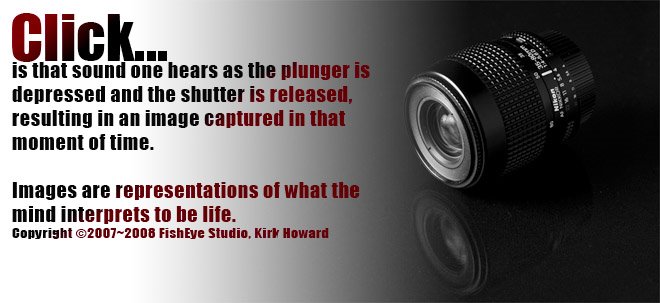

No comments:
Post a Comment